This is why I thought up to make a little how to. And here it is.
To set the Out of Office (Automatic Reply as is it is called now) you start Outlook 2010.
When Outlook is started you click on the yellow File button in the top left corner (See image below)
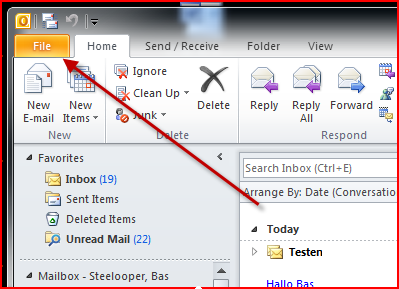
In the new screen make sure that Info is selected on the left hand site, and then click on Automatic Replys (Out of Office) (See image below)
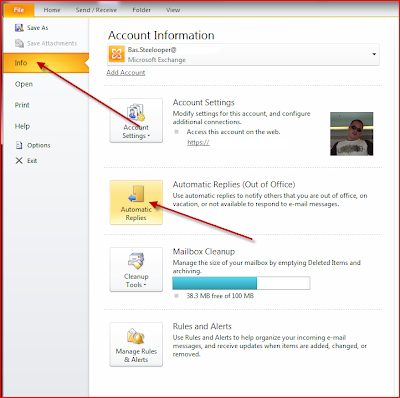
In the new screen, which is similar as the Office 2007 Out Of Office Assistant screen, you can set your Automatic Reply
To do this select "Send automatic replies"
Optional: if only during a certain time frame this message must be send select "Only send during this time range:" and fill in the dates with times.
Insert your message in the "Inside My Organization" part. (This message will only be send within the same exchange organization)
Note: To send Automatic replies to people outside your organization ( for instance customers) you can add a message in the "Outside my organization" tab
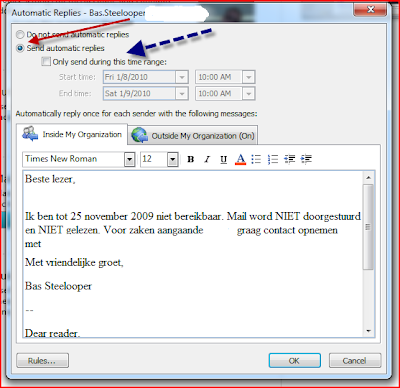

I find that you have several ways of doing this:
ReplyDeletehttp://www.itjungles.com/outlook/outlook-2010-out-of-office-replies
@jenny, the second optie is not very usefull... Your pc needs to be on for this to work since the template is on the client filesystem.
ReplyDelete